How Do I Create a Mind Map?
The button to create resources is located in the left-hand side of the top menu on GoConqr. Click on it and select the Mind Map option. You’ll then be brought straight to a blank Mind Map canvas.
If you create a Mind Map, it will automatically be saved to your Unassigned subject. However, if you are within a subject when you decide to create a Mind Map, it will be saved in this subject automatically.
Creating your Mind Map
When you first enter a Mind Map you will see your central node and a Menu bar with many options to customise your map.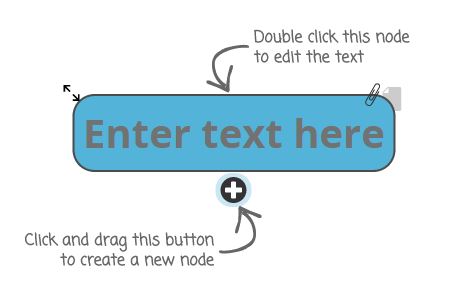
Clicking the central node and typing will automatically rename the Mind Map. If you drag the “+” icon out from the node you can create another node. This will be connected to the central node by a thin strand.
Customising your Mind Map
In the menu bar you will find several controls to edit your text; you can make it bigger, bold, italic or change the font type of the node and any nodes that are attached to it.
You can also change the colour of a node. If you want, you can apply these changes to the outline of a node only, all child nodes and enable a gradient filter.
To delete a node and any nodes connected to it, select the node and click on the trash can icon. You will be asked to confirm this selection.
The paperclip icon allows you to attach another resource to a Mind Map node for easy access. You can also attach an Annotation, which is a short note. An Annotation can only be accessed through the node it’s attached to. Click on the little notepad icon in your Mind Map to access an Annotation. Zooming in/out and Inserting Images
Zooming in/out and Inserting Images
In the bottom left-hand of the screen you will see a slider that will allow you to zoom in and out.![]()
You can also insert images by clicking on the corresponding button in the top menu bar.![]()
Reproduction Order
The Mind Map plays the central node first and then plays the first layer of nodes. It starts at 9 o’clock and works clockwise around the central node. Once it plays each node in the inner layer it moves on to the next layer. Once it has shown all nodes it then shows the images you have inserted in the same way.
Note: It is currently not possible to change this order.
Actions
You can share, copy, print and edit Mind Maps in the same way as other GoConqr resources, by clicking the actions icon![]()
Visual Resources
Using these techniques you will be able to create your own Mind Maps in no time. Here's a Mind Map we made earlier!
