Your growth has been most impressive young Jedi – you’ve used GoConqr to create and find amazing learning resources in your quest for knowledge. But still you have much to learn before you become a true GoConqr Jedi. This is just the beginning!

To help you master and fully understand the power of your virtual learning environment, we’ve put together a list of little-known or often overlooked features that can make a real difference to your study efforts. So have patience, young Padawan. All will soon be revealed…
1. Pinning Resources
What happens when you find a resource you’d like to come back to later but either can’t or don’t don’t want to copy? The answer is simple: you pin it. And remember, the more you interact with other resources by pinning, rating or copying them, the better able we are to understand your needs and deliver more relevant content in the ‘Suggested Resources’ section.
What would Yoda say? “You will find only what you bring in.”
How to pin resources:
After you’ve clicked to view a resource, select the ‘Actions’ icon (folder and cog) from the top left of your dashboard. Click on ‘Pin’ from the menu and choose what subject and topic you’d like to pin the resource in question to. Simple as that. (You can even add a new subject here if you want!)
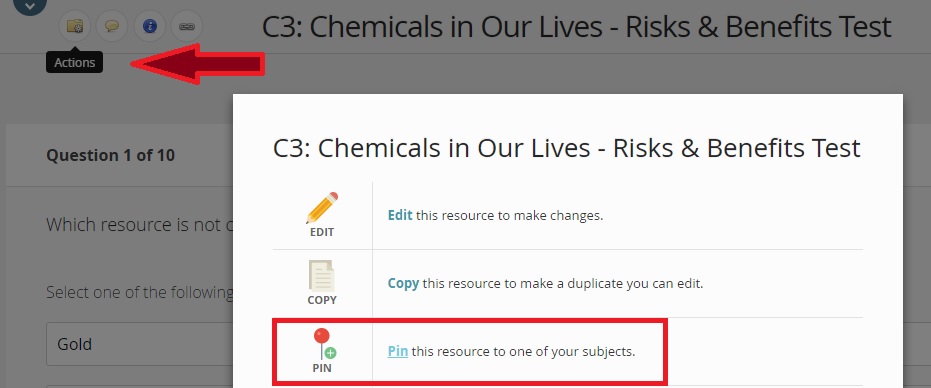
2. Subject Analytics
Subject analytics gives you a full overview of your monthly activity on GoConqr – the total number of resources you’ve created or pinned; the exact dates you interacted with them; the types of resources you’ve used; the number of views your resources have; or you can view your average scores (where applicable). You can also arrange your resources by rating or number of views so that the best or most popular appear at the top of your list.
What would Yoda say? “In a dark place we find ourselves, and a little more knowledge lights our way.”
How to access Subject Analytics:
Click on one of your ‘Subjects’ from the left hand side of your page. The folder will open to show your resources then simply click on ‘Analytics’ on the right of the page and let the insights begin!

3. Calendar
Ok, so calendars aren’t the most exciting things in the world, but they are extremely useful for helping you to get organised. Plus, your GoConqr Calendar is more than just a simple dates planner – it’s a record of your studies that lets you see exactly how much time you’re spending on each subject, which means you can identify any areas that you might be spending too much time on, or any you may not be spending enough on! You can also plan by the hour, week or month to take full command of how you spend your time.
What would Yoda say? “A Jedi must have the deepest commitment, the most serious mind.”
How to start using your Calendar:
Click on your profile name (towards the top right of your dashboard) and select ‘Calendar’ from the dropdown menu.
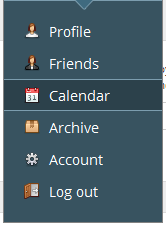
Then start planning your way to learning success!

4. Sharing Resources
With so many resources covering so many subject categories, you’re bound to find something in the GoConqr Library you just know is going to help a friend of yours sooner or later. You can share with Groups and Friends on GoConqr, but not everyone has a a GoConqr account (believe it or not!). So what can you do? Luckily, you can simply share resources by email or by social media so that your friends and colleagues can easily access resources.
What would Yoda say? “Always pass on what you have learned.”
How to share resources by email: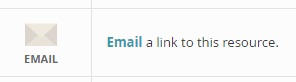
Another great feature that’s easy to access and use. Simply click on the ‘Actions’ icon when you’re viewing a resource (similar to when ‘Pinning resources’) and choose ‘Email’ from the menu that opens. Enter your contact’s email address and send your resource to an inbox far, far away!
How to share resources on social media: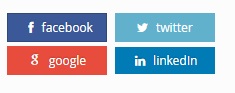
Again, using the ‘Actions’ menu, click on ‘Post’ to a blog or social media site. You can easily share on Linked In, Twitter, Facebook or Google +. If you have a blog or website you can use the code to embed the resource.
5. Friend Finder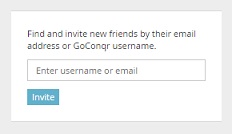
Why work alone when you could have friends working with you? You can find people you know on GoConqr by email, social media accounts or by their GoConqr usernames.
What would Yoda say? “Looking? Found someone you have, eh?”
How to use the Friend Finder:
Simply click on the Friend Finder on the right side of the home page, then input their details to find them and join forces!
6. Quiz Settings
It’s possible to customise quizzes so that they be made to suit your own particular needs. You can assign various scores to different answers, put an overall time limit on your quiz or each individual question, limit attempts, or disable the option to check the right answers – it’s down to you: how difficult do you want to make it?
What would Yoda say? “Do. Or do not. There is no try.”
How to access Quiz settings: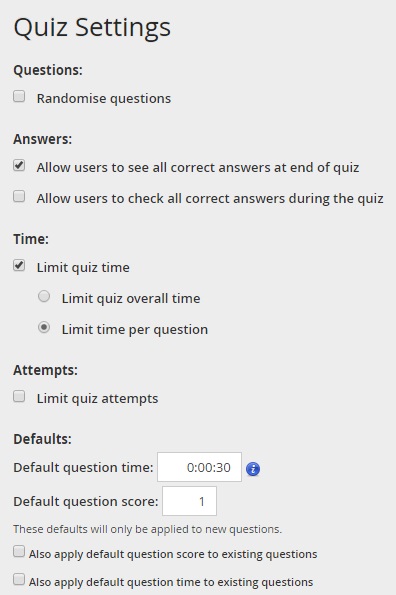
From your dashboard, click on the ‘Create’ button and choose ‘Quiz’ from the dropdown menu. Once on the quiz creation screen, select ‘Quiz settings’ from the options under the form field. You will then be brought to the Quiz Settings page, where you can customise your quiz in a variety of ways.
Now that we’ve imparted all this valuable knowledge, you are free to go on and begin mastering GoConqr’s virtual learning environment. But do not become complacent, young padawan. There is still much to explore and learn. But that is for the future. For now, practice what you have learned, perfect it, and continue to progress on your GoConqr Jedi journey. And as always, may the force be with you!
Use the force – sign up to GoConqr for free!
