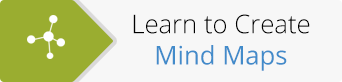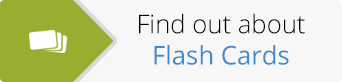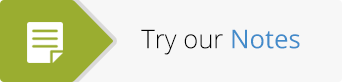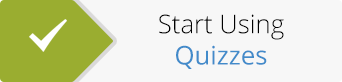We’ve been busy here at Examtime over the past few weeks. Today, we’ve implemented a couple of new features to make your studying experience that much sweeter. If you log in today you’ll see these new features:
Subject, Goal and Friends Timeline
Last month we introduced the Timeline for your Dashboard. This timeline shows everything you’ve created and your upcoming Goals. Well, now you can get context specific timelines. This means if you go into a Subject, you will see a Timeline showing only the information relevant to that Subject, go to your Goals and you’ll see a Timeline of just your Goals or go to your Friends page and see a Timeline of just the information relating to them! This makes finding info easier and quicker!
The Timelines are highlighted in red below:

Subject Timeline

Goals Timeline

Profile Timeline
Friends Sidebar
You’ll also notice that on the Dashboard you can see a Friend’s Sidebar. This will help you study smarter by helping you be aware of what your friends are up to.

Recently Access Sidebar
Under the Friends Sidebar you’ll see the Recently Used Sidebar. This shows the last resources you were using. This will make it quicker for you to navigate around and will also remind you what you were working on the last time you were logged in! You can also view the Recently Used anywhere in the site by clicking on the little clock on the header. Both areas show you the last 5 resources you accessed.

You can also view the Recently Used anywhere in the site by clicking on the little clock on the header. Both areas show you the last 5 resources you accessed.

Rename option
You can also now rename your resources so now there is no need to worry about typos anymore! You can find the rename option in the toolbar. When you click on a pop up will appear asking you to input a new title. You can rename your resources at anytime.

Rename button in toolbar

Rename pop-up
Bye-bye pop-up!
We also made it easier to create study resources by removing the title pop-up. Before, when you click on the create buttons, you had to enter your title in first. Now, when you click on the create options you are brought straight into the feature .
So, for a Mindmap you are brought to the central node and prompted to enter a title in the box. For a Mindmap the title in the central node is the title of the resource itself.

With a Flashcard, the deck is automatically named ‘untitled’. You can rename it by clicking on the rename button in the toolbar.

A Quiz works the same way as the Flashcards, by using the rename button in the toolbar

Ok, that’s all for now, more updates coming soon! Make sure you check back here, check out our newsletters or join us on Facebook to keep up-to-date. If you have any ideas of your own that you think we should implement or any thoughts on these new features make sure and comment below or send us your feedback!
-The Examtime Team
About the GoConqr Blog
Our blog is part of GoConqr, a Free Learning Platform for Creating, Sharing & Discovering Learning Resources that help students and teachers achieve their learning objectives. Click here to start creating Mind Maps, Flashcards, Notes, Quizzes, Slides Flowcharts & Courses now!